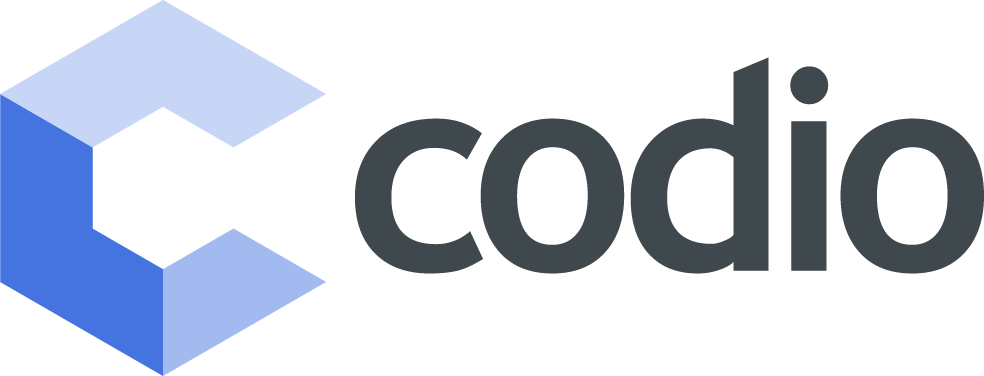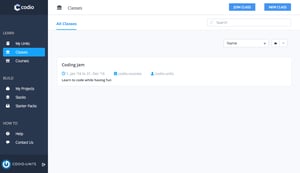In this first post I will show you how to create and edit your classes and how to find and add content to them. Part 2 shows you how to add teachers and students and invite non Codio users. To get started log in to Codio and select the classes tab on the left.
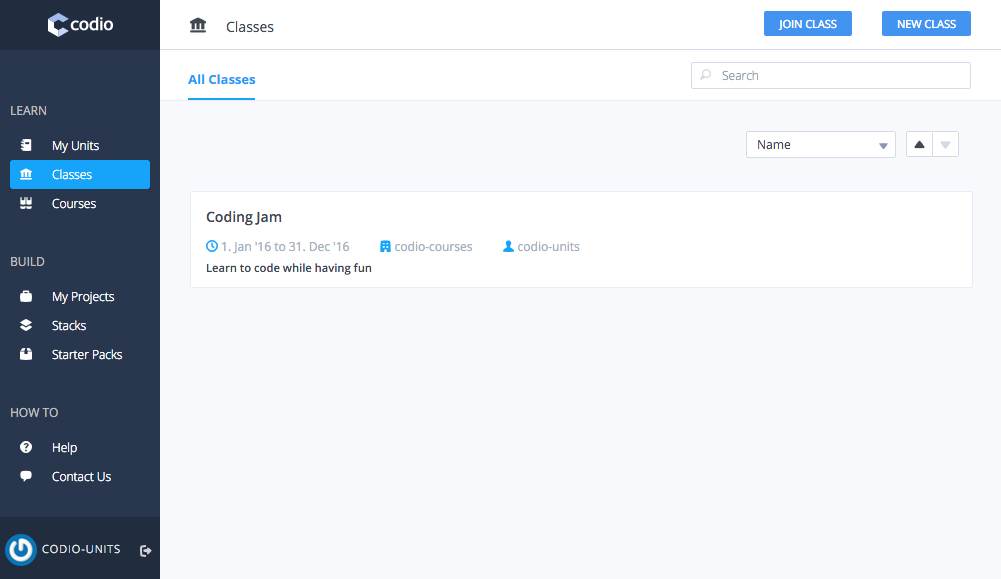
The classes dashboard lists all the classes you teach. At the moment I only teach one class called Coding Jam which runs from 1. Jan '16 to 31. Dec '16. The class is part of the codio-courses organisation and has one teacher codio-units. To create a new class click the New Class button at the top right.
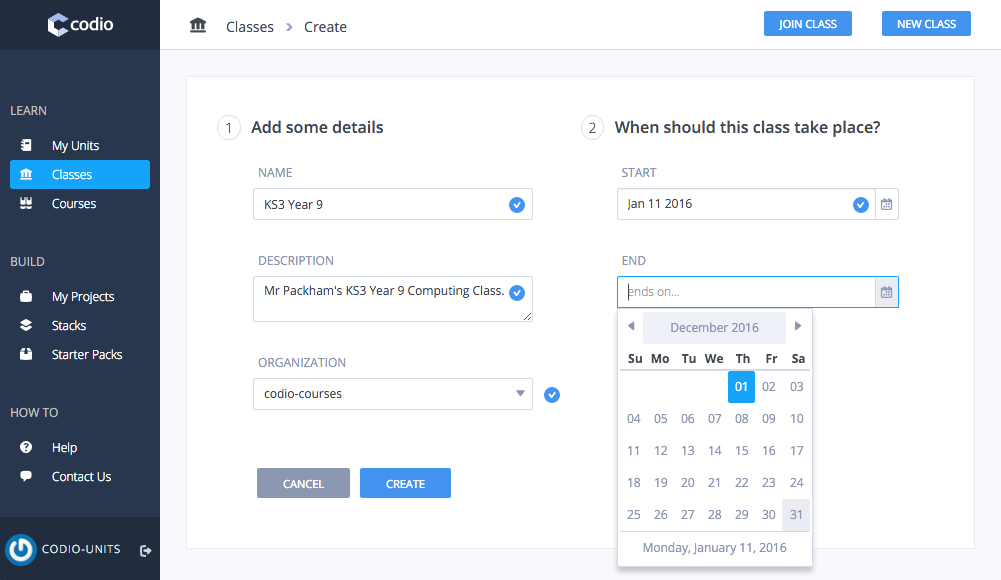
A new class requires a name, description, start and end dates and has to belong to an organisation, in most cases this will be your school or university organisation. When you are ready click the Create button.
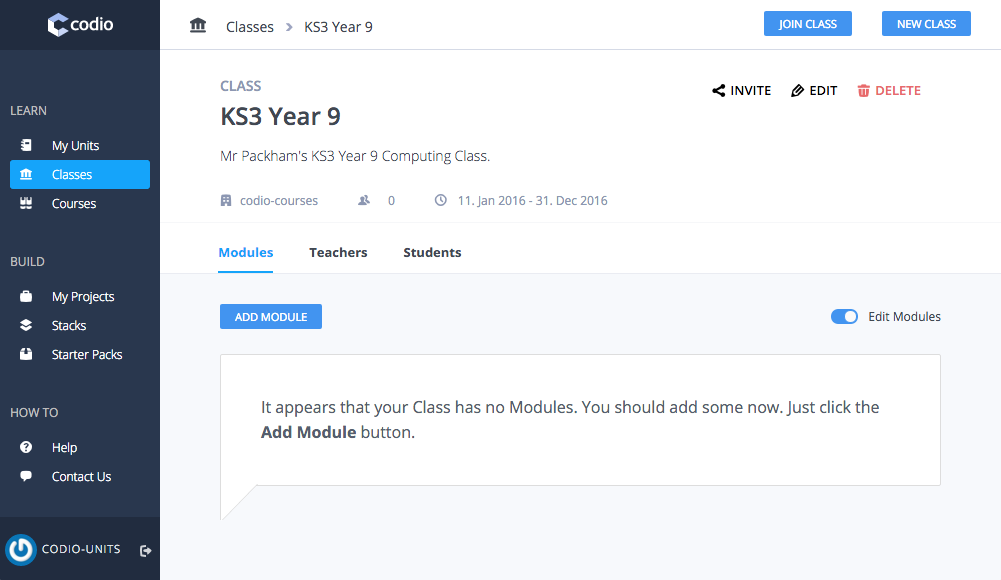
You can edit all you class details later by clicking on the Edit button at the top right. The edit screen looks very similar to the new class screen. I am going to give my class a better name description and then save it.
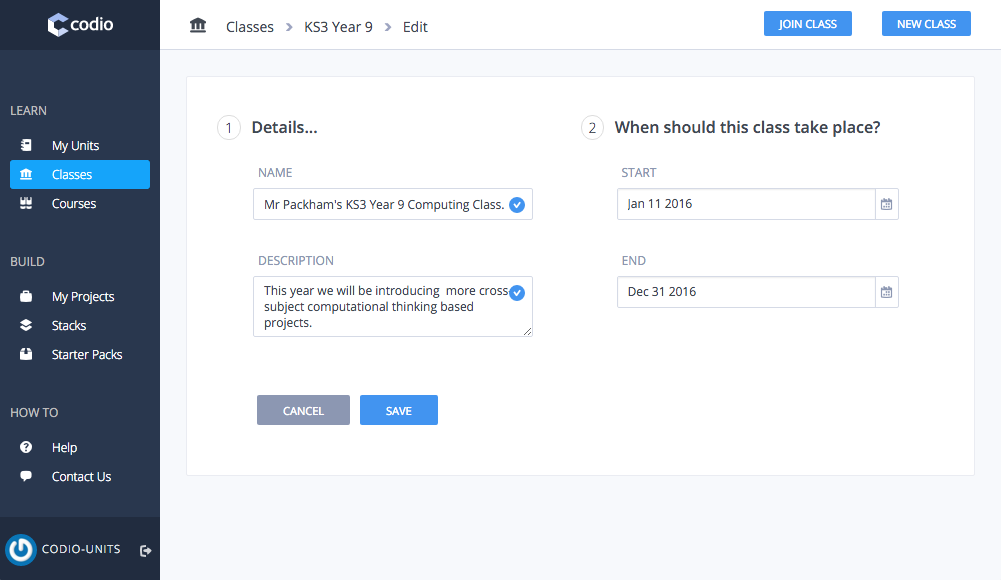
Now that you have created your class lets add some content. If your Add Module button is not displayed click the Edit Modules toggle to show it, now click the button to browse through courses.
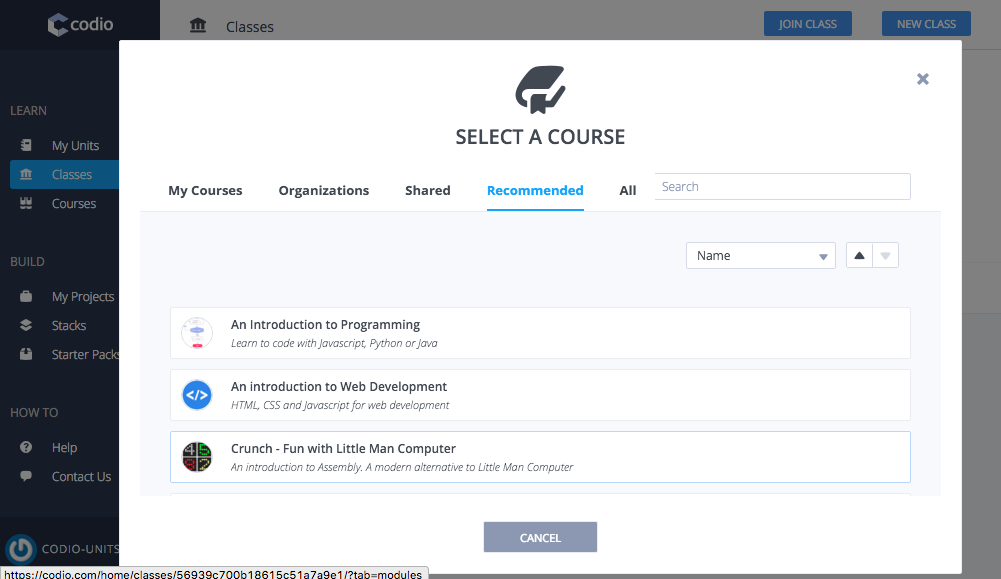
On this screen you can filter through courses you've created, courses that belong to your organisation, Codio's recommended courses or all public courses on Codio. If the list is long, scroll through it to find the course you are looking for or search for it using the search box. Once you have found the course you want to add click on it. I will be adding the Crunch: Fun with Little Man Computer course in this example.
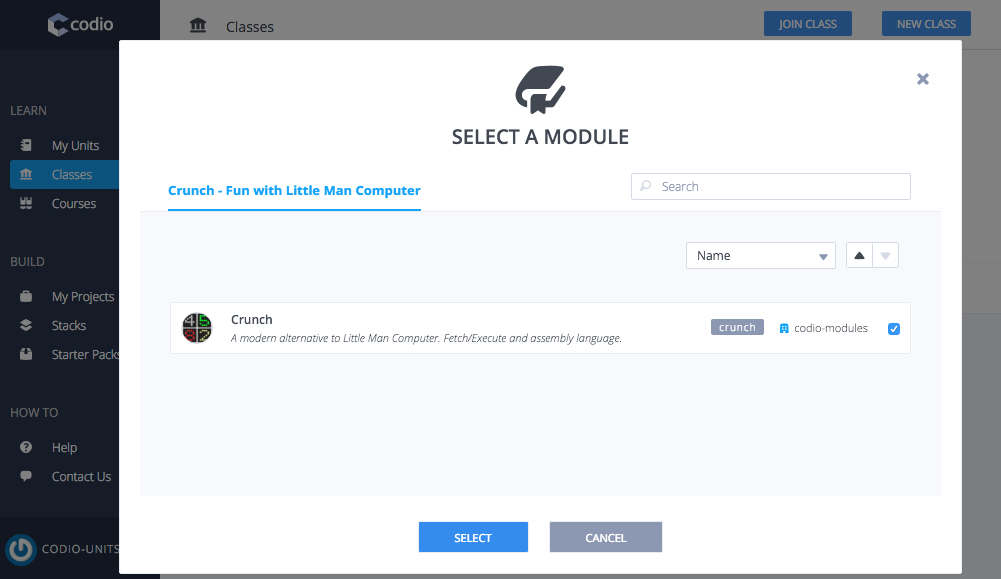
Now select modules from this course that you would like to add to your class. To select, click on each individual module, a blue tick at the far right of the module indicates that it is part of the selection to be added. Once you are happy with your selection click the Select button to to have them added to your class.
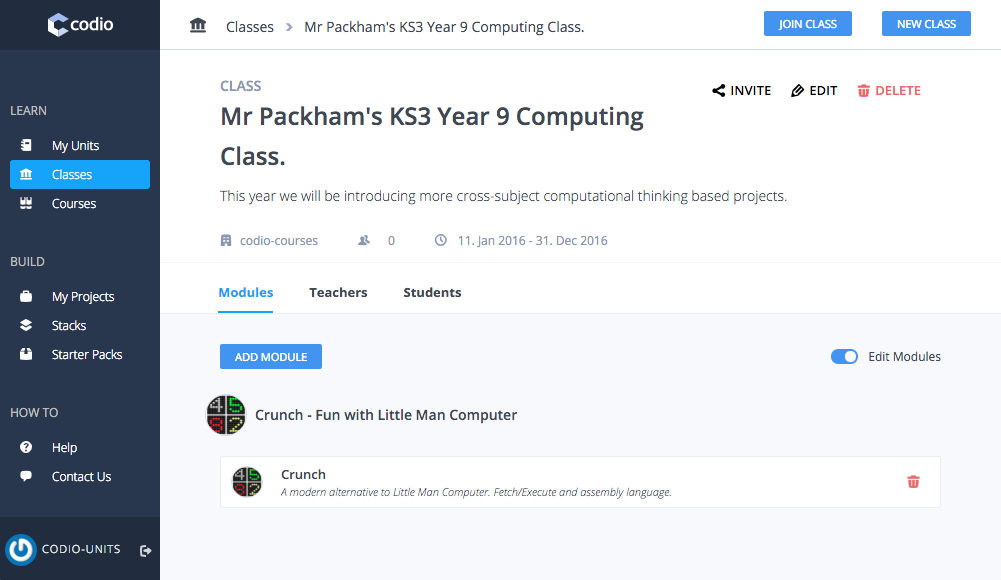
Congratulations you have created your first class added added some modules. Now go through and add any other modules you would like your class to have access too. To limit the number of new modules student have access too, only add them as they are needed.
In part 2 we cover adding teachers, students and inviting non Codio users or many students at once.
To stay up to date on our teacher resources and product development, follow us on our blog, Twitter or Facebook.