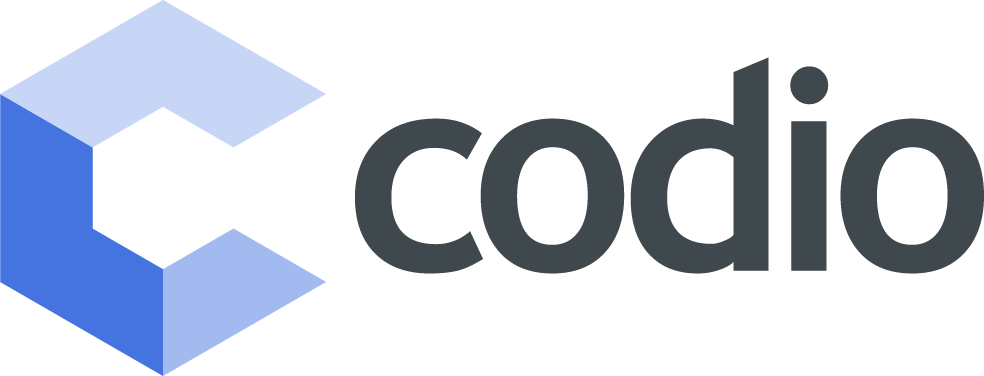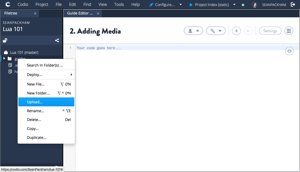In this second post in our series on how to use Codio, we’ll show you how to create an online course using Codio Guides.
In this article, we will be showing you how to easily use markdown to add media such as images and videos to your course. Part 1 covered the basics of Markdown, configuring pages, and running code.
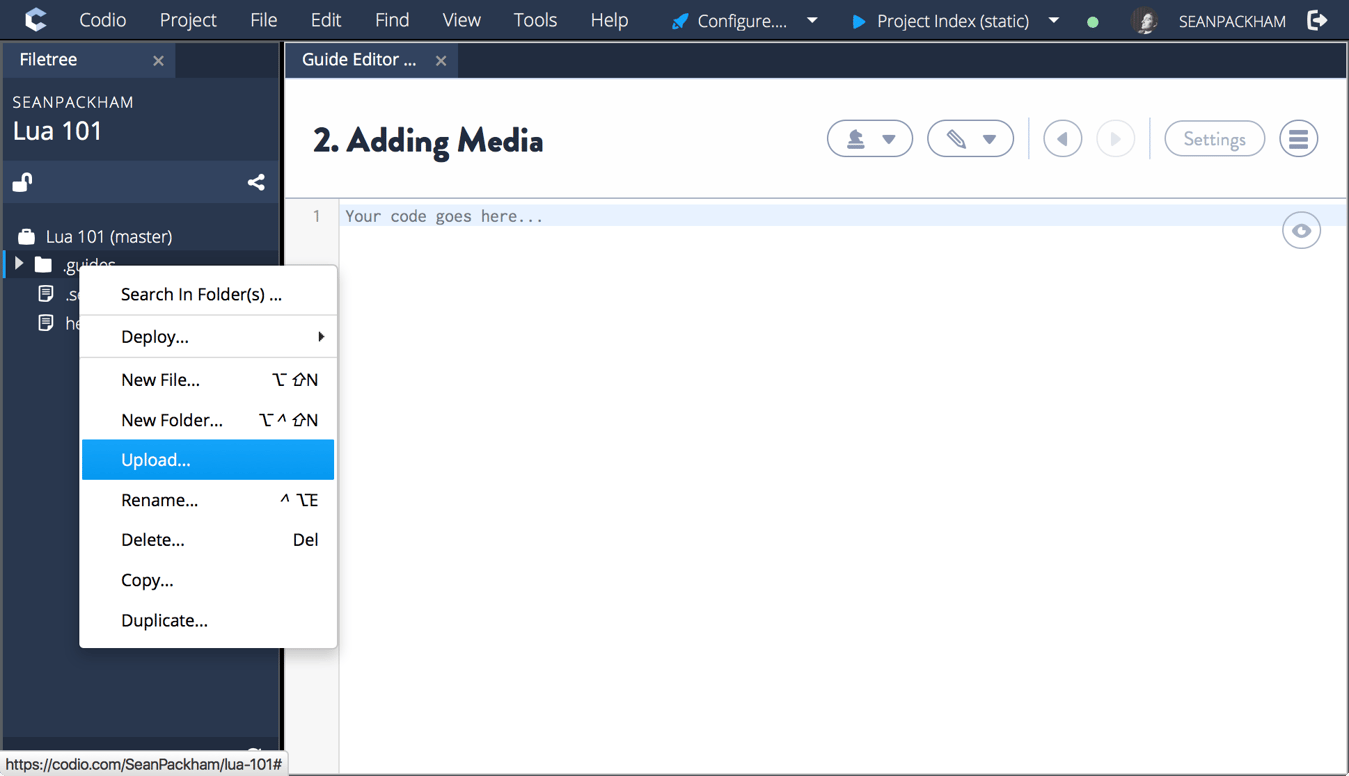
How to Use Codio: Markdown Add Image from Folder
Files can be uploaded to your Codio box by right-clicking a folder in the file explorer and selecting Upload. Alternatively, they can be dragged and dropped directly onto the destination folder. There are no restrictions on file types so if you would like your students to have access to specialized data files, feel free to add them.
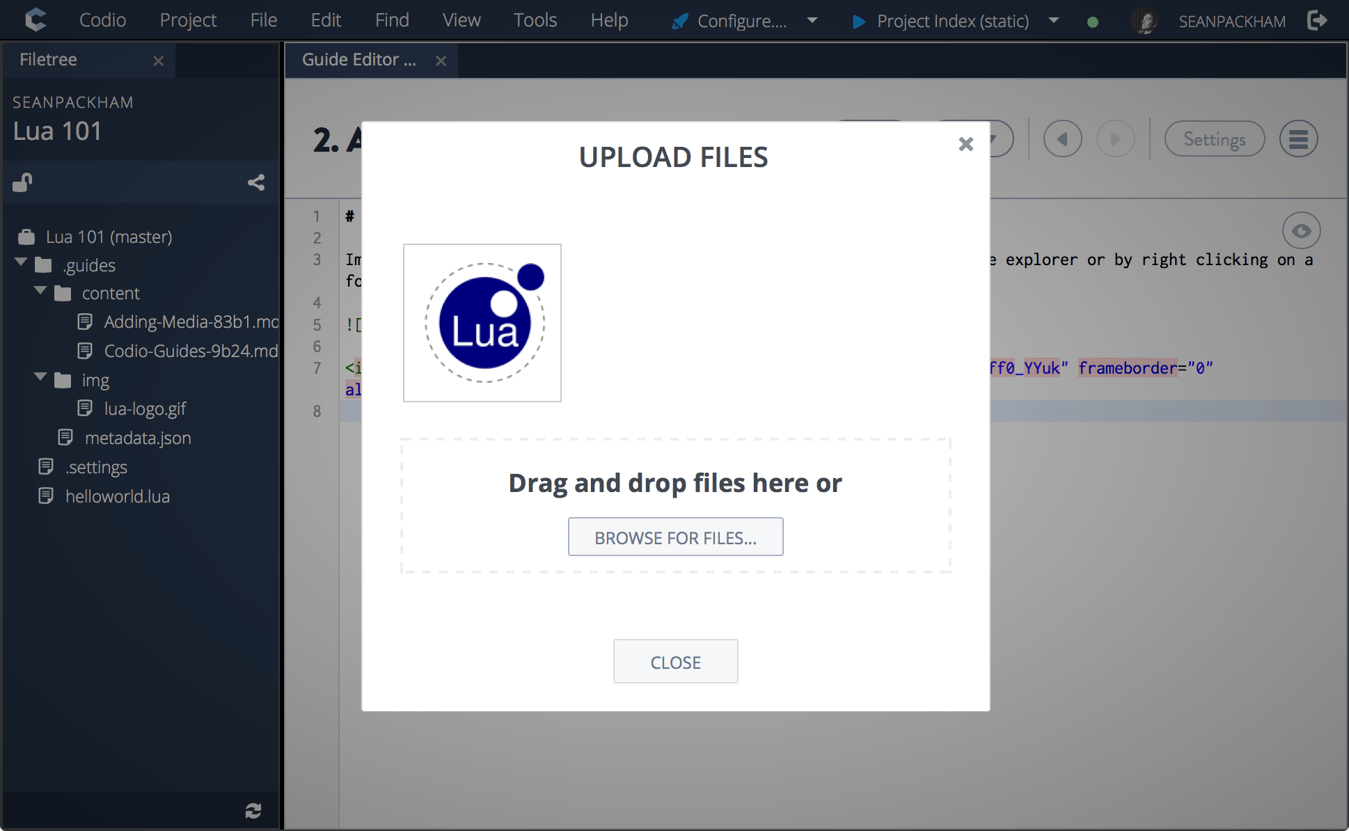
To link to uploaded content use the Markdown link syntax:
[The Link Text](absolute/path/to/file.txt) and if the file is an image and you would like it displayed in your Guide simply add a ! at the beginning of the link code like this .
Specify paths to your files relative to your project workspace folder without any preceding forward slash. For example, the path to my uploaded image is .guides/img/lua-logo.gif.
Python Upload Video to YouTube
To embed Youtube videos in your guide copy the video embed code from the video's Youtube page, which can be found by selecting the Share > Embed option below the player.
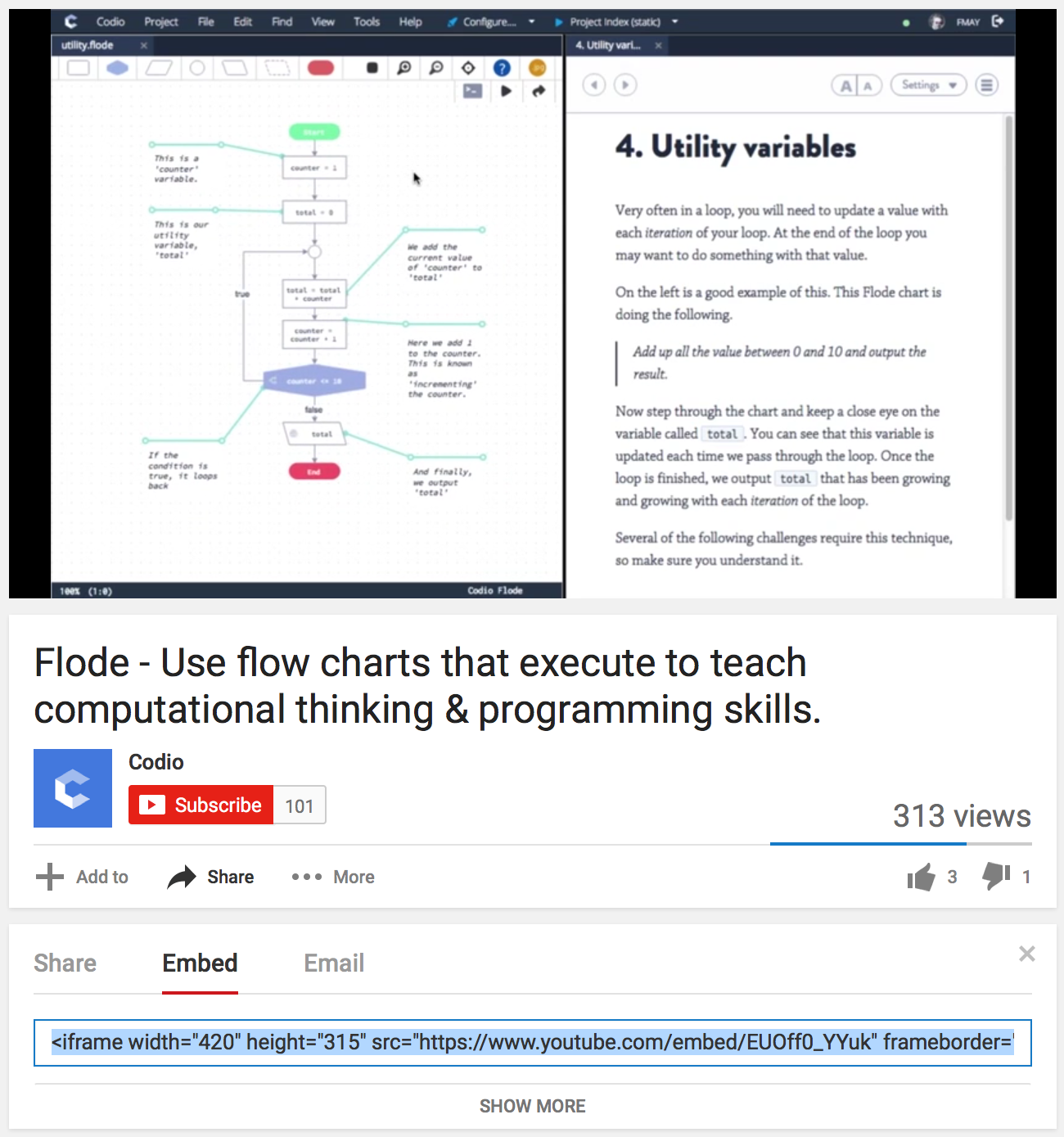
Did you notice that the YouTube embed code is not Markdown but HTML? Codio supports adding HTML content inside your guide making it easy to embed any media content available on the web.
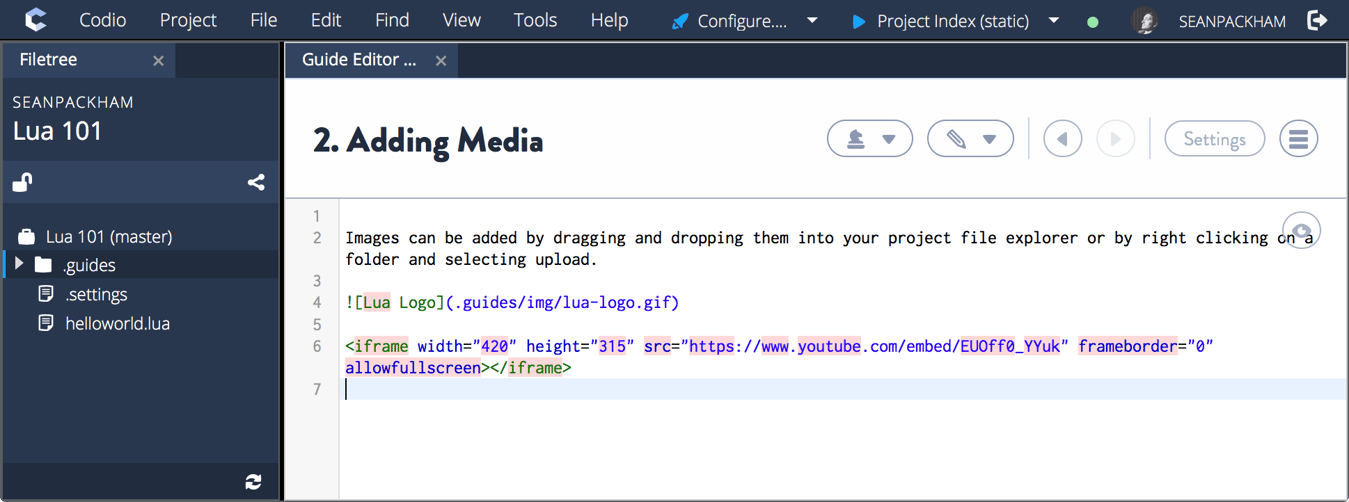
You can easily preview your added media without having to play the guide and close the editor. Simply click the magnifying glass icon at the top right of the editor to preview and click the pen icon to go back to the editor.
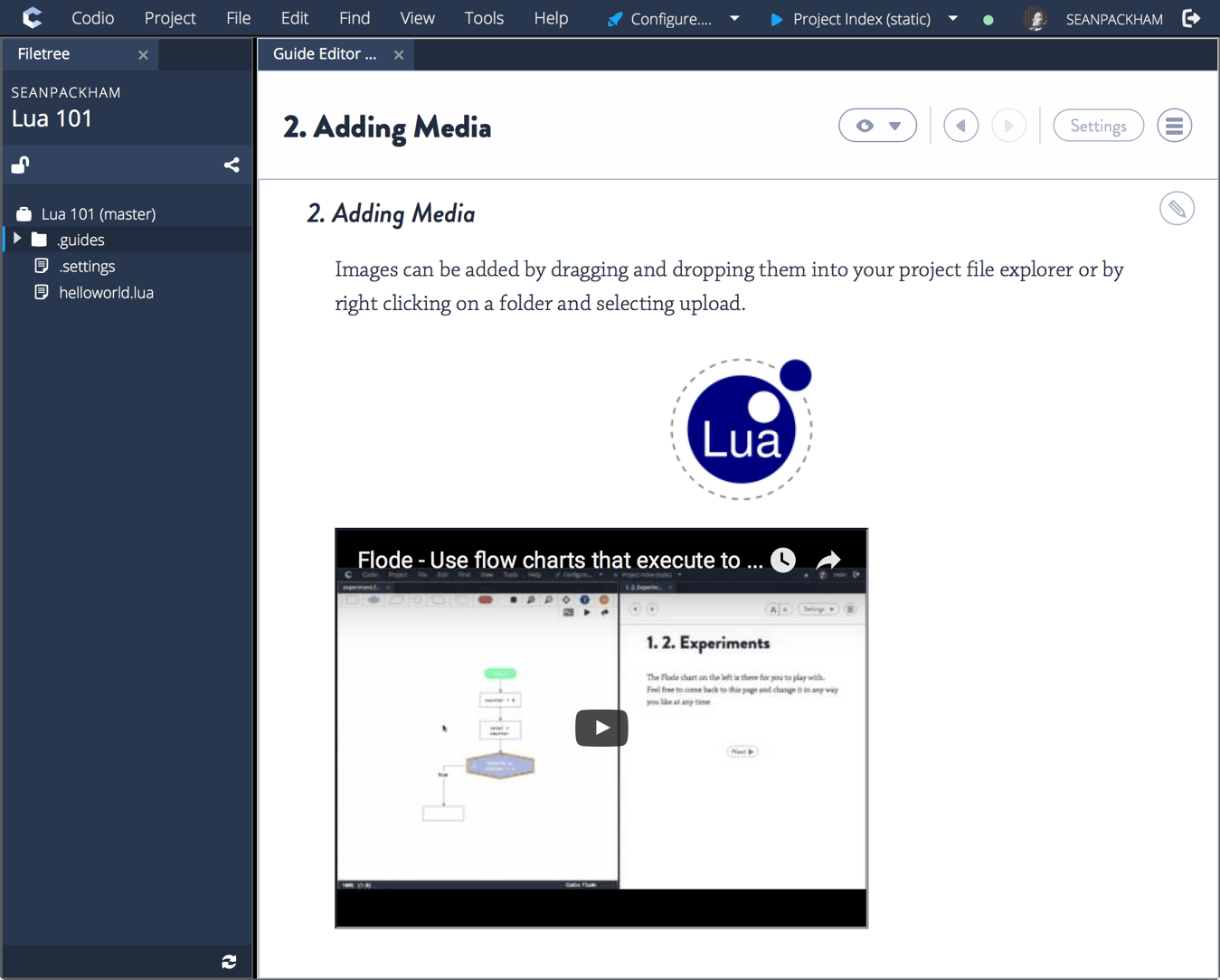
Get Started with Codio Today!
Adding images and videos to your content can make it more engaging for students. Today we have seen that adding media to a Codio online course is as easy as dragging and dropping content over to your Codio box or pasting in some embed code. We can't wait to see what you create for your students!
To stay up to date on our teacher resources and product development, follow us on our blog, Twitter or Facebook.
How to Use Codio: FAQ
What Is Codio?
Codio is a cloud-based platform that makes it easy to create and manage programming assignments, lectures, tests, and more. It allows teachers to guide students through the programming process with an intuitive interface. It also has a powerful grading system that can be used to automatically grade student submissions or manually review coding solutions.
Codio Coursera is also available for those who already use their platform.
How Do You Run Codio Codes?
You can run Codio codes directly from the Codio IDE by clicking the “Run” button. This will open a new terminal window and execute the command you specified when you clicked Run. You can also force the command to run in an existing terminal window instead of opening a new window if desired.
The Run button can also be customized. Read more on that here.
How Do I Use Codio In Python?
To use Codio in Python, open up demo.py in the file tree. In the Codio menu, press the Start Current button (the one with the rocket icon next to it). This will run your Python file.
You can also use Codio for other languages such as JavaScript and HTML/CSS by selecting them from the language selector at the top of your file tree.
Can Codio Detect Copy And Paste?
If you're concerned about students cheating or copying and pasting code, Codio offers a powerful plagiarism detection tool. The comparison will show how similar the two projects are both in text-based files and how the code works when run.
Codio's Plagiarism Detection Tool can quickly compare all student submissions for a course assignment to detect any suspicious patterns that may indicate cheating. It also has the ability to track how much of the code changes over time, which can give you insight into how students are progressing through an assignment.